1. Computers and Coding
Chapter 0001 2
What’s the Point?
-
Understand the role of programming languages
-
Get to know a little about Object-Oriented Programming (OOP)
-
Use
print()andprintln()to produce text output -
Use code comments to document your code
Source code examples from this chapter and associated videos are available on GitHub.
Note: This material is similar to the corresponding material in Lo-Fi C#, the eBook for CIS162AD, and Lo-Fi Python, the eBook for CIS156. However, it also introduces information on programming paradigms that you’ll need to know, so go through this before you move on to the next chapter.
A computer is basically a device that executes a set of commands—and does so very quickly. Because the guts of a computer (a CPU) are kinda like a bunch of light switches—and I mean a BUNCH of light switches—it can only deal with zeros and ones: a switch that is off is "zero," and a switch that’s on is "one."
| Never before has the concept of a modern computer been so recklessly simplified. I feel shame. |
All of the information a computer handles ultimately has to be represented by some combination of 1s and 0s, which we call a binary (or "base-two") number system.
Imagine that your BFF is in your programming class, but that cruel professor won’t let you sit together. When the professor turns his back, you can use your fingers to send a quick message to your BFF. Holding up your index finger might mean, "meet me in the library after class;" two fingers could mean, "send me a copy of your homework." As long as you agree on what each number means, you could pass along commands or information—it would be like your own little language.
If you’re a sports fan, I have a better analogy. A quarterback and a coach could have a language based completely on numbers. The coach tells the quarterback "22" and the quarterback knows which play to run, because they’ve agreed on what instruction (play) the number 22 means—and there are football teams that do exactly this.
Sending that number to the quarterback as a binary number would be a lot less efficient because the coach would have to say "10110" (which is the binary representation of twenty two) and the quarterback would have to know binary numbers, or have them written on his wrist-band thing as a cheatsheet.
Want to take the analogy one step further? A player standing on the sideline with their helmet on could represent a 1, and a player with their helmet off could represent a 0. Now the coach could just line up five players and tell the 2nd and 5th ones to take their helmets off. The quarterback could look over, see the pattern of helmets (10110) and run play 22.
Okay, that would be the nerdiest football team in history.
Deep Cut
The chapters of this eBook are subtitled using binary to show basic examples of the numbering system: 0001 is, well, 1 in decimal. And 0100 is 4 in decimal. If you’re curious, learn a little more about binary numbers and how computers work.
And how is any of that relevant? Let’s see…
Remember that a computer can execute commands super fast. Each command, or instruction (like a football play), is represented by a number—a binary number, since that’s the number system the computer uses. The collection of instructions the computer understands is called machine language. Incidentally, there are lots of different machine languages out there. Just like people in different cultures use different languages, different CPU types ("architectures") use different languages.
You could give the computer a set of instructions (a.k.a., a program) if you looked up the binary number for each instruction you wanted to use. Of course, even a simple program requires a lot of instructions, so you’re going to be looking up a lot of stuff.
Few people actually want to do that, so the rest of us use programming languages instead.
1.1. Programming Languages
A programming language is something that’s easier for humans to use than machine language, but is capable of being accurately translated to machine language.
| There are many, many programming languages. Seriously, there are a lot. |
The instructions you write using a programming language are called source code. Translating source code file to a machine language file that can be executed is called compiling, and is done by an application called a compiler. When the computer runs the program, it’s using the machine language translation created by the compiler. Clicking on the icon to open Microsoft Word runs a file that’s been compiled from source code.
Time To Watch!
Coding and Compiling
Some programming languages don’t get translated ahead of time—they get translated "on the fly," as the program is running. That’s called interpreting instead of compiling, but it’s conceptually the same thing.
Java is an interesting case, because it’s both compiled and interpreted. The JDK compiles our source code into an intermediate language called bytecode. To execute the program, you use the Java Runtime Environment to interpret that bytecode file as it executes.
Bytecode is very close to machine language. In fact, it’s basically a "virtual machine language"—a machine language for a CPU that doesn’t actually exist. This approach allows Java to be cross-platform (runnable on many different machines). A compiled machine language file only works on a computer that "speaks" the same machine language, but if we compile our program to a bytecode file, it’ll run on any computer that has the Java Runtime Environment installed—and that will interpret the bytecode as it executes. This "write once, run anywhere" ability contributes greatly to Java’s popularity.
1.2. Programming Paradigms
A paradigm is a model or example, or maybe better described as a way of seeing things—which is helpful to think about, since we can all have different ways of seeing how a problem could be solved.
Imagine that your crazy uncle wants to pay you to go through the junk in his garage and organize his giant collection of vinyl records. Or imagine it’s a collection of books, if that’s what you prefer. How would you organize the collection? You could group them by artist and then arrange them alphabetically, from ABBA to Warren Zevon. Or you could group them by genres (keeping disco separate from rock \'n' roll), or just put them in the order they were released.
There are tons of different ways to do it. None of them are really right or wrong, it just depends on what you prefer—or maybe on how you plan to find things later. Coding is similar, in that we all have different ways we imagine organizing a program or solving a problem. That’s kinda the idea of a programming paradigm: how do you think about the program you’re creating? How do you picture it being organized?
Just like programming languages, paradigms are numerous. In fact, some languages were created specifically to work well with a certain paradigm, and that’s one reason there are so many languages. But when someone is going to learn to code, there are often two paradigms we consider:
-
Procedural Programming
-
Object-Oriented Programming (OOP)
They have a lot in common, and in fact, OOP is actually a type of procedural programming. Programmers love to argue why one approach is better than the other, in the same way some of my friends might argue about Ford trucks vs. Chevy trucks. And just like Ford vs. Chevy, there’s nothing inherently better about one paradigm or the other—sorry friends, but Ford and Chevy trucks are basically the same. Growing up, my own first coding experiences were exclusively with procedural programming, and I stayed in that world until I began teaching Java—now I very much prefer OOP, both for my own programming and for teaching beginning coders. But that really is a personal preference, and I wouldn’t argue that OOP is better than procedural programming.
Well, I wouldn’t argue much.
1.2.1. Comparing Procedural Programming and OOP
In procedural programming, we break up a program into the tasks we need to complete. Each individual task is handled by a set of statements that we call a procedure. If we need to calculate a student’s overall course grade, for example, we write a procedure to do it.
The data for our program—the stuff we’re keeping track of—is stored somewhere else. If a procedure needs something to complete its task, that data is sent to the procedure, which then sends back a result. In short, information is kept separate from the code that uses it and is passed back and forth as necessary.
In Figure 1.1, the main procedure passes the values 5 and 4 to the adding procedure, which uses that information to calculate the sum 9 and return it to the main procedure. The subtracting procedure also requires two numbers. 10 and 3 are passed to
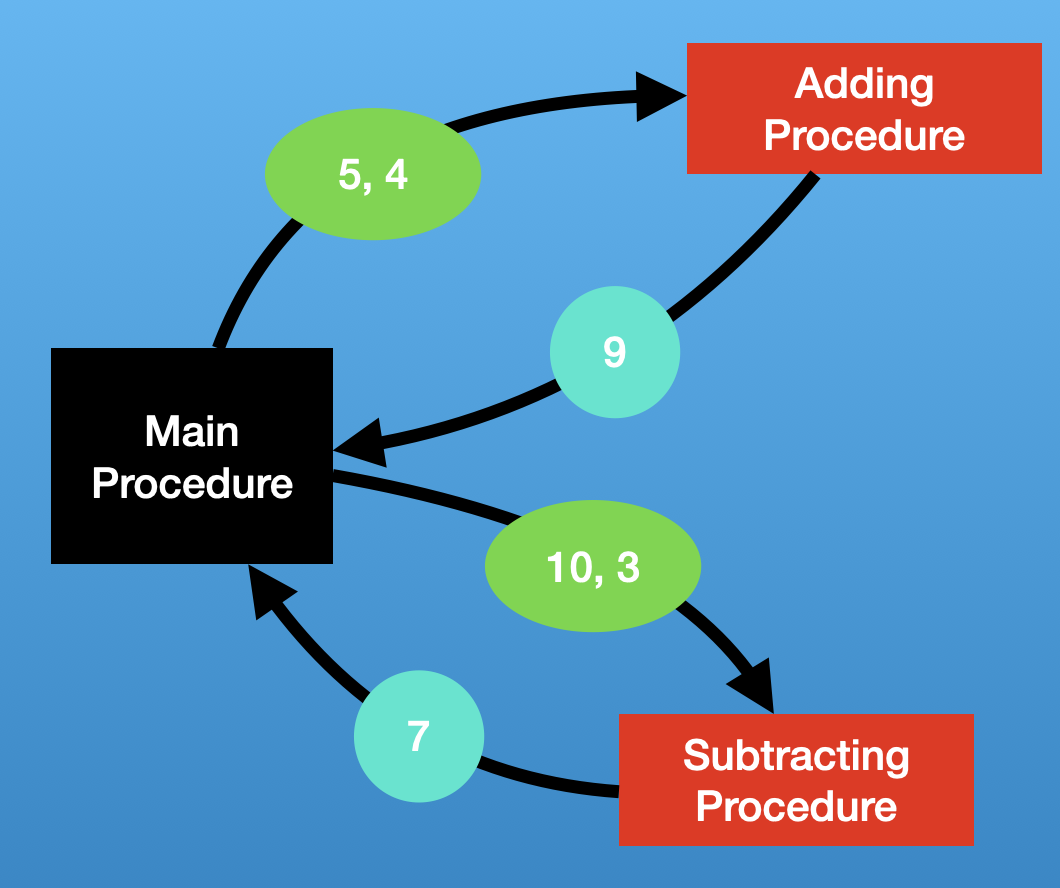
Many programming languages (such as Python) refer to procedures as functions, and the term subroutines is also used in some cases; if you’ve done some programming in any language, you’ve almost certainly used procedures in some form.
In OOP, the focus shifts from procedures to objects, which are programming elements that bundle data with the procedures that use it, instead of keeping them separate. We’ll explore the nature of objects in great detail going forward, so we won’t worry about describing it too much for now.
I have my own biases about the topic. I believe OOP lends itself especially well to things like graphical user interfaces (GUIs) and games, as well as large projects developed by teams of programmers.
The bottom line is that, when faced with a programming task or project, my brain immediately starts thinking in terms of the objects the program will need. But that’s probably just a matter of habit; as I mentioned, I spent much of my life (including all of the time I spent as a professional programmer) seeing programs as a bunch of procedures.
It’s important that you’re aware of procedural programming, and the code we’ll write in the next couple of chapters is really written from a procedural perspective, but our overall focus in this book and course is really on OOP.
1.3. Software Development Process
Learning to write code means creating a lot of programs—mostly small, straightforward programs at first. Remember those awful word problems where a train leaves Chicago traveling 40 mph, and another train leaves Denver at 35 mph? That kind of stuff; but in my course, we don’t get too caught up in the math part of it. But we care a lot about understanding the requirements of a program and implementing it successfully.
As our programs become bigger and more complex, we’ll need to work within a deliberate design and implementation process in order to keep ourselves organized and focused. Even the smaller programs we’ll develop while learning the basics will benefit from a thoughtful approach beyond just opening a new file and starting to type. It ensures that we use our time efficiently. And when we are faced with solving a programming problem that really intimidates us, the process will help make the task more approachable.
For big or small projects, a good general approach to software development is:
- Analysis
-
Identify the goals and scope of the program. As a rule, keep it small and focused—we can always add features later. Ask yourself, What does this program need to do?
- Testing Plan
-
Determine how the final program will be tested. The testing plan will be useful, but most importantly, taking the time to establish a specific testing plan ensures that you thoroughly understand the program before you begin writing code. If you don’t know how the program will work, you’re not yet ready to begin coding. Ask yourself, How will I make sure the program works correctly?
- Implementation
-
Write and test the code. We say that this is an iterative (or "repeating") process, meaning you’ll write and test one small piece, staying with it until you know it’s good. Then you’ll move on to the next piece and repeat. Ask yourself, What code do I need in order to get the next part of the program working?
- Revise or maintain
-
If our needs or program requirements change, we’ll need to go back to the first step and begin planning the next version. If not, we’ll need to monitor that the program continues to perform as expected over time. Ask yourself, What’s next for this program?
We’ll flesh out this process as we go—and as our programs become more advanced.
1.4. First Java Program
Enough of that, let’s write some code!
One of the (valid) criticisms of Java as a choice for beginners is that it’s a little complicated to create our first program. In Python, we just open a file and write our first command; in recent versions, C# has added that ability as well. But Java puts OOP front and center, and we can’t start writing statements until we first define a class.
Time To Watch!
Java File Structure and First Program
File from video:
-
Completed code:
HelloWorld.java
Take a look at the code for a basic "Hello World" program; we’ll learn what all of these pieces are as we go, but we should at least identify them now.
HelloWorld.java - Hello World program in Java1
2
3
4
5
6
7
8
9
public class HelloWorld { (1)
public static void main(String[] args) { (2)
System.out.println("Hello World!"); (3)
} (4)
} (5)
Here are the parts of the program:
| 1 | Class declaration and start of a code block. This is a publicly accessible class called HelloWorld. |
| 2 | main() method declaration and start of a code block. main() is where a Java program starts running. |
| 3 | println() statement to output the message. |
| 4 | End of the main() method code block, as indicated by the indenting and closing curly brace. |
| 5 | End of the class code block. |
We’ll learn about all of these components as we go. But for now, we’re off and running!
1.5. Basic Output
The first programs we create in Java are console programs—they are text-based programs that can’t really display any graphics.
To start with, we’ll use two basic ways to output text to the console: System.out.print() and System.out.println() statements.
print() outputs whatever text is in the parentheses, and we’ll need to put that text in quotation marks:
System.out.print("Mick Jagger");This line of code outputs Mick Jagger to the console window.
After print() outputs the text in parentheses, the cursor remains at the end of the output.
This is just like if we type something in a word processor but don’t hit enter; the next time we start typing, the characters resume on the same line.
In the same way, the next output statement will continue on the same line in the console.
A println() statement, which we pronounce "print line", works exactly the same way, but it advances the cursor to the next line when it’s finished.
Basically, it hits enter, and the next output statement will begin on a new line.
println() works by outputting the text inside the parentheses and then outputting a special character called a newline. The newline isn’t visible, but it moves the cursor to the next line.
|
To understand the difference between print() and println(), consider this program.
1
2
3
4
5
6
7
8
9
public class OutputExample {
public static void main(String[] args) {
System.out.print("As the Rolling Stones might say,");
System.out.println("you can't always");
System.out.println("get what you want.");
}
}
The program produces the following output:
As the Rolling Stones might say,you can't always get what you want
After the print() statement executes, the cursor is still sitting right after the comma following say, so when the next line of code outputs you can’t always, that output just gets jammed onto the end.
Notice that it doesn’t even add a space; if we want a space there, we have to include it within our quotation marks.
Because you can’t always is in a println() statement, the cursor advances and get what you want is on a new line.
We’ll use print() and println() in every Java program we write for quite a while, so it’s important to take time to experiment with them on our own to make sure we understand how they work.
1.5.1. Escape Sequences
Sometimes, we want to include special characters in our output, like a tab or a newline.
To do this, we use something called an escape sequence (a.k.a. escape character).
An escape sequence begins with a backslash (\) and is followed by a letter or symbol that indicates what we want to do.
The newline character lets us go to the next line in our output—so we don’t have to write a new println() statement just to move to the next line.
System.out.print("We were born before the wind\nVan Morrison");It might be tough to see in the middle of the line, but look after the word wind.
When the compiler gets to the \n escape sequence, it knows to move the cursor to the next line before continuing with the rest of the output.
The output of this code is:
The wild night is calling Van Morrison
The above code is equivalent to this:
System.out.println("We were born before the wind");
System.out.print("Van Morrison");If we want to add the title of the song in quotes, we run into a problem. When I put a quote in the middle of a string, the compiler gets confused.
System.out.println("Van Morrison, "Into the Mystic");
This code won’t compile because the sees the quotation mark before the word Into and thinks it’s the end of the string, and then it has no idea what to do with nto the Mystic.
We can include a quotation mark in our output by using an escape sequence: \".
1
2
System.out.println("We were born before the wind");
System.out.println("Van Morrison, \"Into the Mystic\"");
The output of this code is:
We were born before the wind Van Morrison, "Into the Mystic"
The most common escape sequences are:
| Escape Sequence | Description |
|---|---|
|
backslash |
|
single quote |
|
double quote |
|
newline |
|
tab |
1.6. Code Comments
The Java compiler goes through our source code file line by line, translating all of the code into something that we can execute (unless it finds something it doesn’t understand, which causes it to stop and output an error message). If there’s something in our source code we don’t want the compiler to process, we can identify it as a code comment and the compiler will ignore it. Code comments are generally used to provide information for any humans who might be looking at the code. And since they are ignored by the compiler, they can be written however we want; so our code comments should be written in plain human language. To indicate a comment, use two slashes:
// This is a comment!
Once the compiler sees two slashes, it just ignores the rest of the line and moves on to the next line. We can add a comment onto the end of a line of code:
System.out.println("Hello World"); // this outputs text to the consoleThe println() statement still gets processed and will execute when we run our program, but everything after the slashes gets ignored.
To make a comment that takes up multiple lines, start the comment block with /* (that’s a slash and an asterisk) and end it with */ (asterisk and a slash).
When the compiler sees /* it will ignore everything until it finds */, and then it will resume processing as usual.
1
2
3
4
5
6
7
8
9
10
11
12
13
14
15
/*
This program shows the difference between print() and println().
It is referring to an old Rolling Stones song.
Everything in this comment block will be ignored.
*/
public class OutputExample {
public static void main(String[] args) {
System.out.print("As the Rolling Stones might say,");
System.out.println("you can't always");
System.out.println("get what you want.");
}
}
A common convention is to start each line within the comment block with an asterisk, but that’s not required.
1
2
3
4
5
6
7
8
/*
* This program shows the difference between print() and println().
* It is referring to an old Rolling Stones song.
*
* Everything in this comment block will be ignored.
*
* The asterisks at the beginning of each line are optional.
*/
In general, code comments are used to explain or provide context for our code. Programming often involves going back to old code to make updates or corrections. Maybe it’s been a long time and we might not remember what the code is supposed to do, or maybe it’s someone different looking at the code and trying to figure it out. So code comments should be descriptive, especially when code might be confusing.
| Code comments don’t cost anything, so use lots of them! |
We often add a multiline comment block at the top of a file to provide information about the overall program or class.
1.6.1. "Commenting Out" Code
Coding is all about trial and error, and we’ll spend a lot of time writing code in different ways until we get it working the way we want. Given that process, it’s not unusual to delete something only to regret it and wish we could have that old code back.
Code commenting gives us a life hack to help prevent that regret. Instead of deleting code that’s not working the way we want, we can just mark it as a comment. As far as the compiler is concerned, we’ve deleted the code. But if we want to see or use the code again down the road, it’s still there.
Almost all IDEs have a keyboard shortcut (and menu item) for commenting out code—and in many, it’s the same shortcut. Highlight a section of code and press Alt+/ on Windows or ⌘+/ on macOS, and many IDEs will add // at the start of each line. Highlighting a comment and pressing the shortcut again will usually "uncomment" it and remove the hashes. If that doesn’t work, check the IDE’s documentation to see if there’s a different shortcut.
|
Check Yourself Before You Wreck Yourself (on the assignments)
Chapter Review Questions
Note: These questions were created with the assistance of generative AI.
Sample answers provided in the Liner Notes.